Я думаю, все знакомы с типом отчета Auction insights в Google Ads.
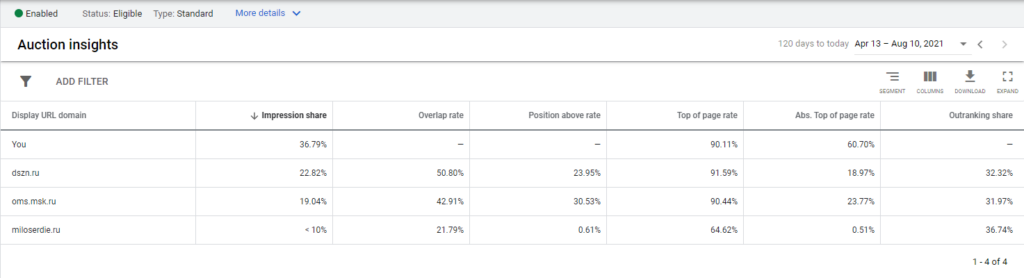
На протяжении многих лет это выглядело очень бедно и давало лишь общее представление о том, в каком положении вы находитесь по отношению к конкурентам.
Важно помнить, что отчет относителен. В нем отображаются данные с аукционов, в которых вы участвовали. Если по какой-либо причине ваше объявление было остановлено и вы не боролись за показ, то данные об этих аукционах не будут включены в ваш отчет.
Однако некоторое время назад Google добавила возможность просмотра данных Auction insights в стандартном построителе отчетов. И оказалось, что там гораздо больше данных:
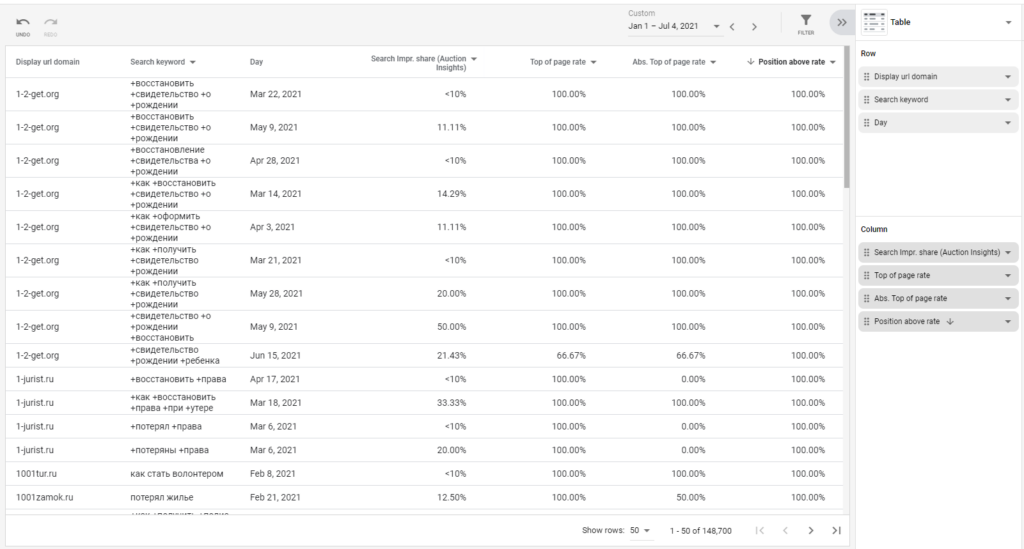
Сейчас у нас много данных, но работать с такой таблицей не очень удобно. Нужно организовать хранение данных, строить по ним отчеты и обновлять их. Я решил сделать это в Google Data Studio.
К сожалению, отчет не может быть загружен через API, поэтому я написал скрипт в Google Apps, который обновит данные в отчете.
Сбор данных
На Google Диске создана общая папка. Любой из менеджеров трафика, имеющий доступ к отчету и папке, может загрузить csv-файл отчета в интерфейсе Google Ads и загрузить его в эту общую папку. Скрипт проверяет папку раз в час и, если находит в ней файл отчета, загружает его в Google BigQuery.
Вы не сможете загрузить файл напрямую.Вам необходимо преобразовать его в правильный формат. Вот функция обработки файла:
function main() {
var date = Utilities.formatDate(new Date(), 'GMT', 'yyyyMMdd');
// folder for reports
var folderCSV = DriveApp.getFolderById('*********************************');
var files = folderCSV.getFilesByType(MimeType.CSV);
while (files.hasNext()) {
var file = files.next();
var filename = file.getName();
// processed files will be renamed and deleted, this is a filter so as not to get confused
if (filename.indexOf('__') == -1) {
var data = file.getBlob().getDataAsString();
var arr = Utilities.parseCsv(data);
arr.splice(0, 3);
// cut headings and log the number of lines
Logger.log(arr.length);
var uniqueArr = [];
for (var i = 0; i < arr.length; i++) {
uniqueArr.push([arr[i][1], 0]);
}
uniqueArr = unique(uniqueArr);
var filterArr = [];
// and counted the number of unique domains in the report
Logger.log(uniqueArr.length);
for (var d = 0; d < uniqueArr.length; d++) {
var line = uniqueArr[d];
for (var l = 0; l < arr.length; l++) {
if (uniqueArr[d][0] == arr[l][1]) {
line[1] = +line[1] + +1;
}
}
// in BigQuery, we will add data only for domains that appear in the report more than 100 times
if (line[1] >= 100) {
filterArr.push(line[0]);
}
}
var filteredArr = [];
for (var f = 0; f < filterArr.length; f++) {
for (var l = 0; l < arr.length; l++) {
if (filterArr[f] == arr[l][1]) {
try {
// everything is beautifully formatted and put into an array
arr[l][2] = Utilities.formatDate(new Date(arr[l][2]), "GMT", "yyyy-MM-dd'T'HH:mm:ss'Z'");
arr[l][3] = arr[l][3].replace(/\%/i, '').replace(/<10/i, '1');
arr[l][4] = arr[l][4].replace(/\%/i, '');
arr[l][5] = arr[l][5].replace(/\%/i, '');
arr[l][6] = arr[l][6].trim().replace(/\-\-/i, '0');
filteredArr.push(arr[l].join(','));
} catch (e) {
Logger.log(e);
}
}
}
}
// Collecting a csv file from the array for uploading to BigQuery
var newCSVstring = filteredArr.join('\r\n');
var newFile = folderCSV.createFile('__AU_' + date + '.csv', newCSVstring);
if (newFile) {
try {
file.setName('___DEL__' + date + '.csv');
file.setTrashed(true);
} catch (e) {
Logger.log(e);
}
var fileId = newFile.getId();
// delete the original file, and send the formatted and cleaned file to BigQuery
loadCsv(fileId);
}
} else {
try {
file.setName('___DEL__' + date + '.csv');
file.setTrashed(true);
} catch (e) {
Logger.log(e);
}
}
break;
}
}
function unique(arr) { // remove duplicates
var tmp = {};
return arr.filter(function (a) {
return a in tmp ? 0 : tmp[a] = 1;
});
}Для загрузки в BigQuery создадим отдельную функцию. В нем вам нужно будет указать заранее подготовленный проект и набор данных, в котором скрипт будет создавать таблицы с отчетами.
function loadCsv(csvFileId) {
var projectId = '***********'; // Project name
var datasetId = '***********'; // dataset name
var date = Utilities.formatDate(new Date(), 'GMT', 'yyyyMMdd');
var tableId = 'AU_IS_' + date; // table name
var table = {
tableReference: {
projectId: projectId,
datasetId: datasetId,
tableId: tableId
},
schema: {
fields: [{
name: 'account', // if you do not have an MCC report, you will not need this field
type: 'STRING'
},
{
name: 'domain',
type: 'STRING'
},
{
name: 'keyword',
type: 'STRING'
},
{
name: 'date',
type: 'TIMESTAMP'
},
{
name: 'search_impr_share',
type: 'FLOAT'
},
{
name: 'top_of_page_rate',
type: 'FLOAT'
},
{
name: 'abs_top_of_page_rate',
type: 'FLOAT'
},
{
name: 'position_above_rate',
type: 'FLOAT'
}
]
}
};
table = BigQuery.Tables.insert(table, projectId, datasetId);
Logger.log('Table created: %s', table.id);
var file = DriveApp.getFileById(csvFileId);
var data = file.getBlob().setContentType('application/octet-stream');
// Create a job to load data
var job = {
configuration: {
load: {
destinationTable: {
projectId: projectId,
datasetId: datasetId,
tableId: tableId
},
skipLeadingRows: 1
}
}
};
job = BigQuery.Jobs.insert(job, projectId, data);
Logger.log('Load job started. Check on the status of it here: ' + 'https://bigquery.cloud.google.com/jobs/%s', projectId);
}Вот и все, функция main() должна быть настроена на запуск каждый час с помощью триггера, и данные из папки автоматически попадут в BigQuery.
Визуализация данных
Я решил визуализировать отчет в Data Studio.
Сначала нам нужно создать источник данных. В списке предлагаемых коннекторов выберите BigQuery, а затем создайте запрос с помощью пользовательского запроса:
SELECT * FROM `project-name.dataset_name.AU_IS_*`Этот запрос соберет данные для отчета из нескольких таблиц, что позволит вам добавлять таблицы с данными «на лету».
Перейдите к настройке полей:
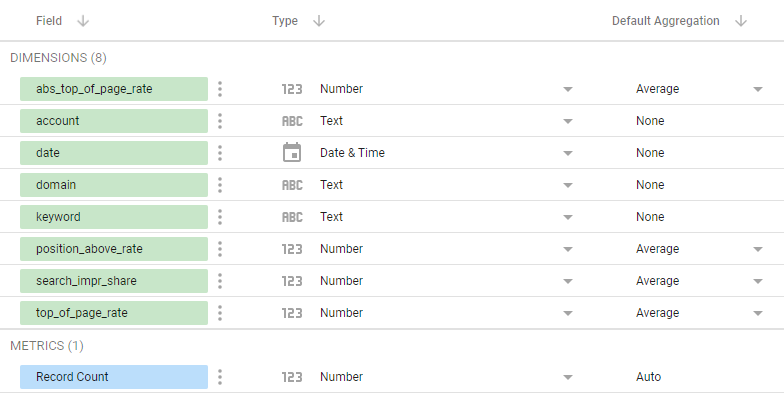
Для полей с параметрами конкурентов мы устанавливаем агрегацию в среднее значение.
И построение отображения отчета:
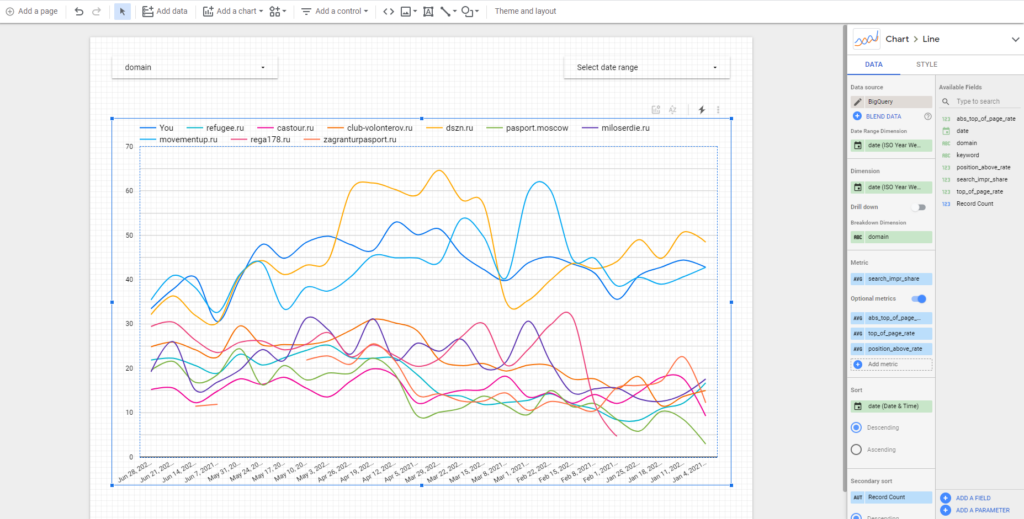
Удобнее всего использовать комбинацию сглаженного графика и еженедельного вывода данных.
Кроме того, вы можете легко создать отчет в формате «конкуренты по ключам»:
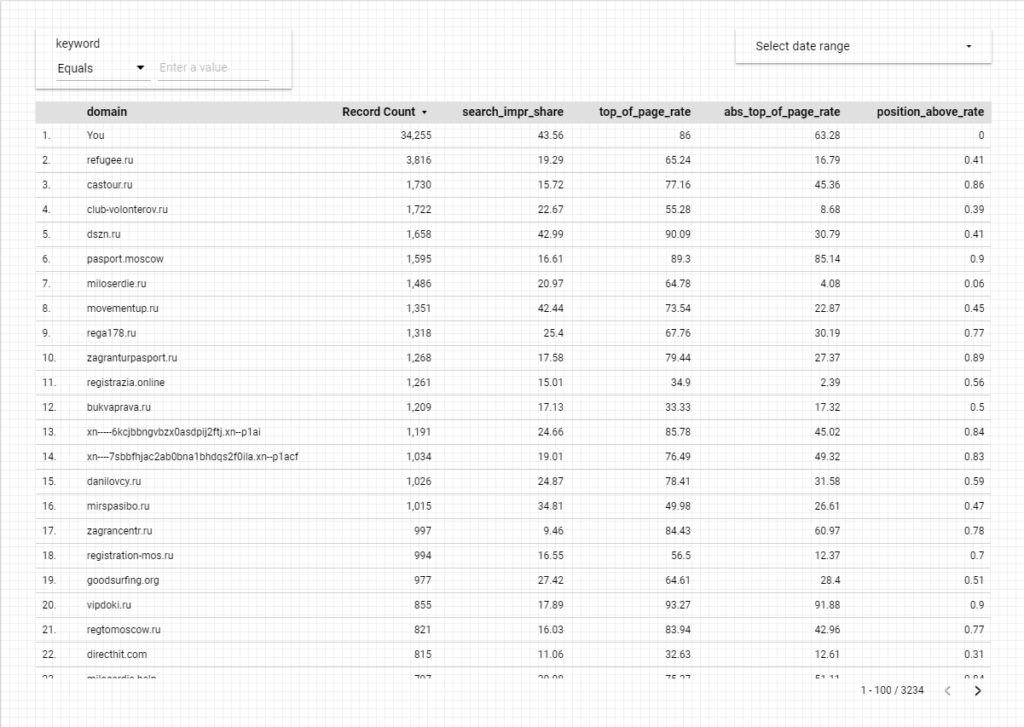
С помощью которого вы можете получить четкое представление о конкуренции по ключевому слову (или всем фразам, в которых встречается это слово) за интересующий вас период.
Или отчет «Ключи конкурента», где вы можете увидеть, насколько конкурент вторгся на вашу территорию и как сильно он пытается победить вас:
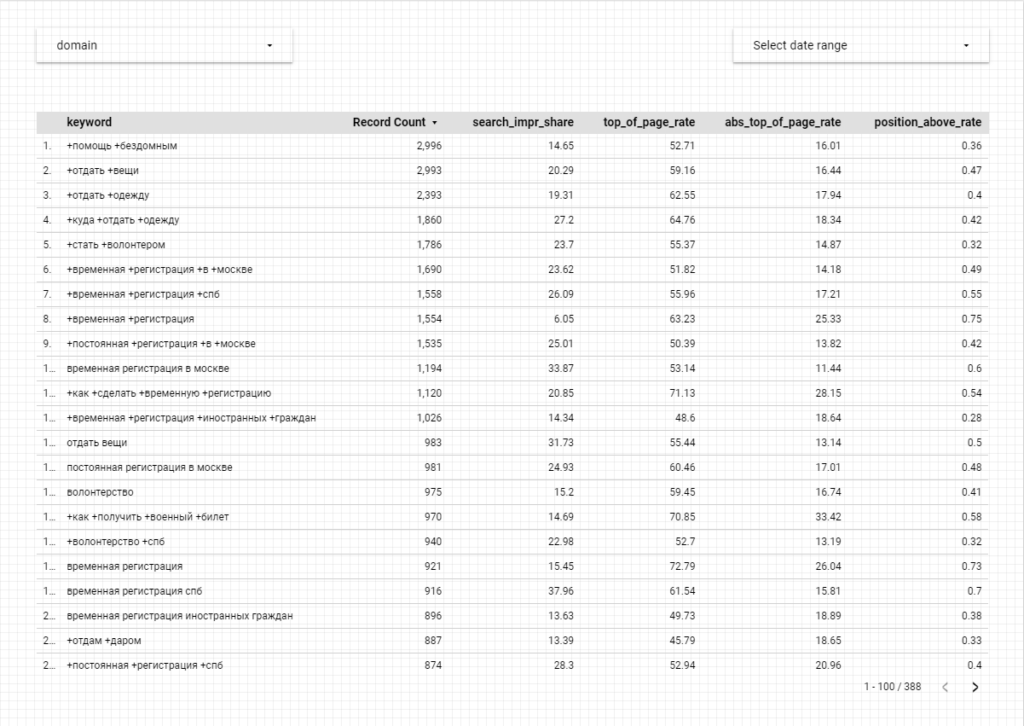
Это, конечно, раскрывает не все семантическое ядро конкурента, а только ту его часть, в которой вы пересекались на своих аукционах. Однако часто вы можете сделать довольно полезные выводы о стратегии размещения ставок на интересующем вас домене, основываясь на составе ключевых слов и их позициях.